Poor mode is a necessary part of WPD experience if you want to watch people die.
If it isn't on, you will get the most random shit flying on your screen, thus preventing you from watching people die.
If poor mode cannot be turned on, the name of the website should be "watch random shit fly on your screen" because "watch people die" is a misleding title.
Please let me force the poor mode to always be on. It keeps turning off and I can't watch any videos in peace


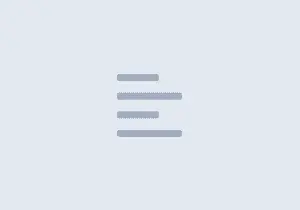



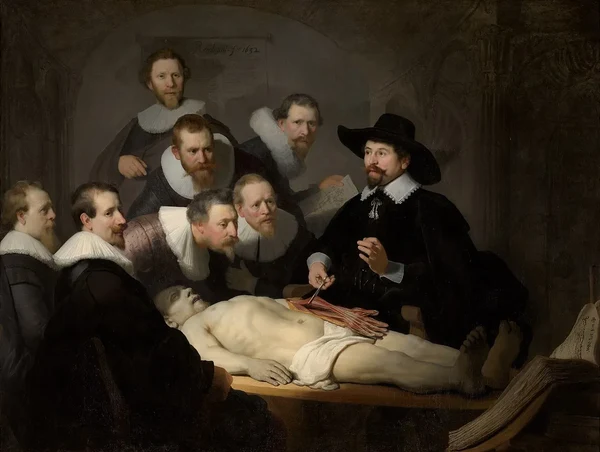

 Slavshit
Slavshit

 Sandshit
Sandshit

Jump in the discussion.
No email address required.
This random shit is called "art" ...people worked hard on that. How can you call that "random shit"? People died creating that amazing stuff here...
How dare you...
Just go... take your money back... and leave!
Jump in the discussion.
No email address required.
If I mold your face with my fists, it's called art.
It doesn't matter of you like it, I worked hard for it
Jump in the discussion.
No email address required.
you dont get it.. becauce:
Jump in the discussion.
No email address required.
Cope
Jump in the discussion.
No email address required.
More options
Context
More options
Context
More options
Context
More options
Context
Heres a list of shit I created to help people with PC performance. You can skip any of them you don't like but it should help.
1. CREATE RESTORE POINT
2. SYSTEM CONFIGURATION
3. SYSTEM PROPERTIES
4. POWER PLAN OPTIONS
5. BACKGROUND APPS
6. REGISTRY EDITS (FOR ADVANCED USERS)
7. DEVICE MANAGER
8. MEMORY USAGE
9. BIOS
10. LOWER LATENCY
11. SYSTEM RESTORE (ONLY IF NEEDED or DESIRED)
Jump in the discussion.
No email address required.
More options
Context
Please let me turn it on
Jump in the discussion.
No email address required.
More options
Context
H
Jump in the discussion.
No email address required.
More options
Context
Jump in the discussion.
No email address required.
More options
Context